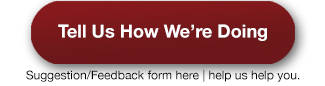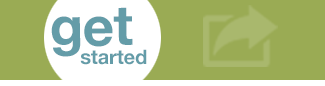Assistive Technology Lab
The A.T. Lab
If you need assistive software to complete your assignments, the A.T. Lab might be the place for you! If you are a student registered with Accessibility Services, you may be eligible to check out a digital recorder or a Livescribe Smartpen. Students are encouraged and invited to use the Assistive Technology Lab to complete assignments and utilize the various assistive technologies detailed below.
Training for any of the Assistive Technology Programs is available to students, staff, and instructors. For more information or to schedule an appointment, please call the front desk at 303-914-6733.
Dictation/Speech-To-Text Programs:
Dragon Naturally Speaking
Dragon is a powerful Speech-to-Text program that allows you to talk into a microphone and the words you speak appear in your document. Students can dictate, edit, and command the computer by voice. Dragon is only available in the A.T. Lab at this current time.
Google Voice Typing
Google Voice Typing is a free alternative to Dragon Naturally Speaking. To access Google Voice Typing, you must have a Google Account, which is free to create. Go into the Tools menu in Google Docs and select Voice Typing. Click on the microphone that pops up and start speaking. Your text will be entered into the typing field.
Note-taking Support:
Livescribe Smartpens
Livescribe Smartpens are a great note-taking tool that combines written notes and recorded audio. The Smartpen allows you to listen to recorded class lectures by simply tapping the tip of the Smartpen on your written notes. You can also upload your notes to your computer for playback and search for content. Livescribe Smartpens are available for check out for students registered and approved with Accessibility Services.
Digital Recorders
Digital recorders are available for check out for students registered and approved with Accessibility Services for recording classroom lectures.
Reading and Literacy/Text to Speech:
Kurzweil 3000
Kurzweil is a Text-to-Speech program that provides students with reading, writing, and comprehension support. Students can open books in alternate format and use Kurzweil to read the text aloud. Other features include the ability to enlarge font, making it easier for students who are visually impaired to see what is on the screen. Kurzweil also includes writing tools to help with brainstorming, creating "thought bubbles," and creating outlines used for writing reports and essays. Kurzweil 3000 is available as both a desktop and cloud based program. Kurzweil 3000 is free to use by any student on campus and can be installed on a laptop or home computer.
Read Aloud Chrome Extension
Read Aloud is a free Chrome extension that can be downloaded by opening up Google and searching Read Aloud extension. The extension reads highlighted and selected text on the web and users can control the speed and voice narration.
Text to Speech
Text to Speech is free web tool where users can copy and paste text from anywhere to have text read out loud. Please note that there is a 4000 character limit. Text can be downloaded as an mp3 file.
Built-In Accessibility:
Windows
Personalize your windows computer with any of the built-in accessibility features to support ease with seeing, hearing, and mobility interactions with your computer. Available features include Screen Reader/Text-to-Speech (Narrator), Magnification (Magnifier), Speech-to-Text and Voice Control (Speech Recognition), on screen keyboard, high contrast schemes, and the ability to personalize the appearance of your computer including text.