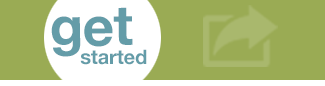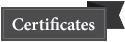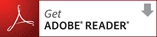Engineering Graphics Technology Degrees and Certificates
The Engineering Graphics Technology program offers Associate of Science degrees, and certificates. This program prepares you for employment as a design drafter. Prerequisites may be waived or challenged for previous educational, occupational or related experience. The curricula are designed to develop communication, leadership, and critical thinking skills. The classroom setting will provide experience in the team approach to problem solving. You will use CADD (Computer-Aided Design Drafting) to form the foundation for drafting standards, conventions, layouts, designs, and details of working drawings and models. Specifications, handbooks, and technical data applicable to engineering graphics are emphasized. Lab fees are assessed.
Consult with an Engineering Graphics Technology faculty advisor with any questions you may have at 303.914.6572. Students must earn a “C” or better in all courses to graduate.
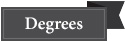
Please click here to view Engineering Graphics Technology degrees.
- Engineering Graphics Architectural AAS Degree
- Engineering Graphics Mechanical AAS Degree
Please click here to view Engineering Graphics Technology certificates.
- Engineering Graphics Architectural Certificate
- Engineering Graphics Civil Certificate
- Engineering Graphics Mechanical Certificate
- Intro to AutoCAD Certificate
- Revit Certificate
- SolidWorks Certificate
Engineering Graphics Tech - Certificates flow chart ![]()
To view course sequencing and flow chart for these degrees and certificates, click below to open specific pdfs:
Flow Charts for Degrees and Certificates
Career Paths / Options in Engineering Graphics Technology
- Architectural Draftsperson
- Electronic Draftsperson
- Mechanical Draftsperson
See your advisor to map out your educational pathway to your chosen career path.
*If you experience problems opening these .pdf files in your browser window try right clicking on the link and save it to your desktop (Windows). For the Mac platform try holding down the control key and clicking on the link to save it to your desktop.