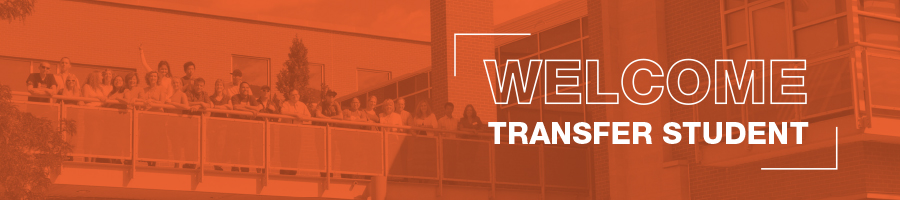Transfer Student
A student who has attend another college and is transferring college credits to Red Rocks Community College to begin courses. As a transfer student, you already have very valuable college experiences and RRCC is honored to help you continue your college journey.
STEP 1: Apply to RRCC
- Get started by completing the free online application. Use the Create Account option on the Welcome page and continue to complete the full application.
STEP 2: Complete Orientation
Please complete either the in-person or online orientation
- Log on to The Rock with your S#
- Your temporary password is Student followed by your date of birth: StudentMMDDYYYY
- Click on the “Student” tab on the left-hand side
- Click on “Orientation”
- Need help? We are here to support you! Learn how to schedule an appointment with an Admissions Counselor by Watching this Video or following these Step-by-Step Instructions
Step 3: Submit transcripts from previous college
- Step 1 - Submit your Prerequisite Override Request to override prerequisites. We can use an unofficial transcript to override prerequisites so that you can register for classes on time. Plan ahead! This process can take up to 5 business days.
- Step 2 - If you plan to graduate from RRCC and would like to transfer in credit from another institution toward your RRCC certificate or degree program, please complete the Transfer Credit Evaluation Request form and submit your official transcripts to Student Records. This process can take about six weeks and does not need to be completed before you can register for classes. Still complete step 1 to expedite registration. Questions? Email Student.Records@rrcc.edu.
STEP 4: Meet with your Pathway Advisor
- Meeting with your Pathway Advisor is recommended prior to registration. An Advisor will help you select courses, identify course prerequisites, obtain program information, evaluate placement results, assist with transfer planning to a four-year college or university, and prepare you for graduation.
- Log into Navigate or call the Advising Front Desk at (303) 914-6275 to schedule an appointment.
- Watch this short video on how to schedule an appointment in Navigate or Click here for step-by-step directions.
Drop-in advising offered: Mondays 1:30-4 and Tuesdays 8:30-11 at our Lakewood Campus only.
Accessibility Services works with students who have disabilities and learning differences to provide access to courses, programs and activities through accommodations and supports.
STEP 5: Register for classes
- Use Navigate to plan out your entire time at RRCC! Explore academic programs with Major Explorer, find important to-do’s, and drag and drop courses into different semesters to see your exact path to graduation.
-
Watch this short video on how to register for classes in Navigate.
- Once registered, visit the bookstore. Click Textbooks at the top of the page to see what books you may need for your specific classes. You can also call the bookstore for more information and price matching at 303-914-6232.
STEP 6: Activate your student email account in The Rock
- Your student email address will end in @student.cccs.edu. You will be issued a student email address after you register for classes.
STEP 7: Paying for College
- To apply for financial aid, fill out the Free Application for Federal Student Aid (FAFSA) EACH YEAR at www.fafsa.gov. Learn more about financial aid.
- Complete the College Opportunity Fund (COF) which saves $104 per credit for students classified as Colorado residents for tuition purposes.
- Apply for Scholarships.
- Check out Payment Plans and Payment Deadlines to avoid late fees.
STEP 8: Get your RRCC student ID card (if all of your courses are online, you will not be issued a student ID card.)
- Get your Summer student ID from the Student Life offices starting May 8th at both the Lakewood and Arvada Campuses: Monday – Thursday, 8 a.m. - 5 p.m. Appointments are encouraged and walk-ins may be accommodated. For evening hours, please make an appointment request through Navigate.
- Watch this short video on how to schedule an appointment in Navigate or Click here for step-by-step directions.