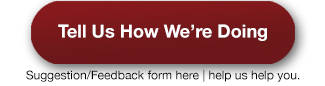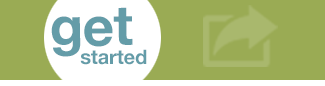Military Tuition Assistance (TA) - Step-by-Step
STEP 1: Apply to RRCC
If you haven't done so yet, please apply to RRCC to set up your student account.
STEP 2: Complete the mandatory RRCC New Student Orientation
The orientation is completed on The Rock under the Student tab and required for all new students.
STEP 3: Apply for and Authorize College Opportunity Fund (COF)
TA will only pay the tuition after COF has been applied. If you choose to not authorize COF, you will be responsible for paying the difference.
- Apply for COF which saves $104 per credit for students who qualify for in-state tuition. See ‘Military-Affiliated Residency’ if you are not a Colorado resident.
- Authorize COF in The Rock. Once you’ve authorized RRCC to request the COF stipend, that should carry over each semester. However, you should review your tuition bill each semester to ensure the COF stipend has been applied.
STEP 4: Potential Free Money – Grants and Scholarships (optional but recommended)
In most cases, you are able to collect Financial Aid, Grants and TA benefits at the same time.
- Fill out the Free Application for Federal Student Aid (FAFSA) online. This form determines your eligibility for Federal financial aid. Meet with Financial Aid if you need more information or help applying. There are progress requirements for Federal financial aid. Remember that loans must be repaid and are not free money.
RRCC School Code – 009543
- Check out RRCC's Scholarship Foundation.
STEP 5: Transcript Evaluation
TA requires that your previous education be evaluated for transfer credit.
Joint Services Transcripts (JSTs) will be automatically evaluated. This evaluation will happen during your first semester at RRCC.
College Transcripts including Community College of the Air Force
- Order an official copy of your transcript(s) sent to RRCC at: Student Records, Box 8 Red Rocks Community College 13300 W 6th Ave Lakewood, CO 80228-1255 student.records@rrcc.edu
- Verify that your declared program is correct by checking your account in Navigate or DegreeCheck on The Rock Dashboard.
- Submit the Request for an Official Transcript Evaluation form.
The transcript evaluation process can take up to 6 weeks once everything is received. It’s important to start this process early. If you need to request a prerequisite override before your official transcripts are evaluated, complete the Prerequisite Override Request.
STEP 6: Placement Tests (required if TA is paying for a developmental English or Math class)
You must justify the need for developmental English or Math classes (start with a “0”; example: MAT 0300) when using TA benefits. The only way to justify these classes is to complete the placement tests. RRCC has two options for completing this requirement: self-guided assessments and Accuplacer.
STEP 7: Register for Classes
Register for classes on The Rock. Keep in mind that TA will only pay for the tuition required for your TA approved program.
STEP 8: Complete TA Required Steps
Army, Air Force & Space Force: see the applicable Army Tuition Assistance or Air Force and Space Force Tuition Assistance sections below.
Navy, Marines, Coast Guard & National Guard: Contact your base’s Education Center for detailed instructions and email billing@rrcc.edu for next steps.
Step 9: Pay RRCC Fees
TA pays for approved class(es) tuition only, but does not pay for fees. Late fees will be applied if payment arrangements are not made prior to the full semester drop date
TA tuition payments will be posted to student accounts after the class(es) drop date.
STEP 10: Check your Student Email Regularly
Your student email is activated after registering for classes. It is essential that you check your student email account regularly or have it forwarded to an account that you do check often. Your student email account is the primary means of communication from the school to you. Forgetting to check your student email is not a valid excuse for missing important information.
Army Tuition Assistance
Army TA Basics:
Tuition Assistance funding is capped at $4000 per year OR 16 semester credit hours. Tuition Assistance only covers the tuition portion of your bill and it does not cover any associated fees or textbooks for the class(es). Tuition Assistance Requests (TARS) may be submitted 60 days prior to start of class and must be approved no later than 7 days prior to the start date. TARS will only be approved for classes that apply toward the declared program/major with the school. Requesting TA does not enroll you in a RRCC class--it only secures funding. TA funded classes that do not receive a grade of "C" or higher are subject to recoupment by the Army. This includes withdrawing from the class.
Key Deadlines:
- 60 days prior to start of class - TARS may be submitted
- 7 days prior to start of class - TARS must be submitted and approved
- Semester drop date – deadline to pay fees
Army TA Required Additional Steps:
- Set up your ArmyIgnitED v.2 account: this is required even if you had an old ArmyIgnitED account in V.1. Please call the Ft Carson Army Ed Center at 719-526-2124 for any issues.
- What you need:
- Your RRCC student ID number
- Your declared major at RRCC
- What you need:
- Account Activation:
- Go to https://www.armyignited.army.mil/
- Insert CAC card and then select on Login.
- Enter your PIN and then Login.
- This brings you to your Dashboard with menu selections on the left side.
- Set up your Educational Goal in ArmyIgnitED
- Click on "Educational Goal”
- Select your goal type -- you will select Associates Degree
- Select your Academic Institution—Red Rocks Community College.
- Select a Degree Program--this should match your declared program with RRCC.
- Check the box that says "No Degree Plan File" and Next (you will upload an Evaluated Degree plan later)
- Select Semester Hours and Next
- Review and Submit. The Education Center will receive your request. Once approved or disapproved, you will receive a message in the student message section of ArmyIgnitED. Contact the Education Center at 719-526-2124 if you have questions.
- Virtual Briefing and TA User Agreement
- You must complete the Virtual Briefing and accept the TA user agreement annually--this covers TA regulations and should be read carefully.
- Face to Face TA Briefings and open lab hours to assist with ArmyIgnitED are offered by the Fort Carson Education Center, call 719-526-2124 for details.
- Create a Tuition Assistance Request (TAR) in ArmyIgnitED
Locate your Detailed Student Schedule from the Student tab of The Rock with start and end dates.
- Do not submit multiple classes on the same TAR. Repeat the steps below for each class. Creating individual TARs for each class will allow for different parts of term and prevent having to resubmit all classes if one of your classes is cancelled.
- From your ArmyIgnitED dashboard select "Apply for Funding".
- Verify your contact information is correct and update if needed.
- Read the User Agreement and select "I Agree Continue.”
- Confirm that Red Rocks Community College is showing and Main Campus is displayed (you do not need to change if taking a class(es) at the Arvada campus)
- Enter your RRCC Student ID Number and select Next.
- Look at your class schedule and identify the start and end dates. Select the matching term by dates and Next.
- Select your course by subject and course number (i.e. ENG 1021). You can search by subject. RRCC has all courses loaded--do not manually add a class. Email veteran.services@rrcc.edu if you cannot find your class.
Example:
Code - ENG 1021
Title - English Composition I
Level - Undergraduate
Location - Campus
Credit Hours - 3
Credit Type - SH- Verify the Code, Title, Level, Location, Credit Hours and Credit Type is correct.
- Enter the Cost per class – see the Tuition Rates at the bottom of Paying for College.
- Always Resident rate with COF
- Locate tuition rate under On Campus or Online labeled as ‘Student Share.’
- Submit the TAR
- Save a copy of your "Tuition Assistance Request Application: Application Submitted” confirmation page. YOUR Army Education Counselors can assist if an approved TAR needs to be edited (section cancelled so you enroll in a new part of term, etc.).
- If you drop a class by the drop date, we will reject that TA during the invoicing process.
Air Force and Space Force Tuition Assistance
AF/SF TA Basics:
All active duty Air Force and Space Force personnel are required to receive TA approval from the Education Service Officer prior to enrolling in college classes.
Key Deadlines:
- 45 days prior to start of class – TA requests may be submitted
- 7 days prior to start of class – TA requests must be submitted and approved
- Semester drop date – deadline to pay fees
- Evaluated Degree Plan – required after completing 6 credit hours at RRCC
AF/SF TA Required Additional Steps:
- Attend a TA Briefing at your Base Education Center
- Log into the Air Force Virtual Education Center (AFVEC) to select your class(es) and enter the TA request information.
- Class information and dates can be found on your Detailed Student Schedule located on the Student tab of The Rock.
- Tuition information can be found at the bottom of Paying for College.
- Always Resident rate with COF
- Locate tuition rate under On Campus or Online labeled as ‘Student Share.’
- Your TA request, once approved, will digitally route to the RRCC Cashier’s Office.
- After completing 6 credit hours at RRCC, request an Evaluated Degree Plan (EDP).
- Request your CCAF Web Progress Report
- Log into your AFVEC account.
- Select ‘CCAF Student Services’ tab on the right menu.
- Select your degree program title.
- Save a copy of the progress report that displays.
- Locate unofficial transcripts from all previous schools
- Save a copy
- Email veteran.services@rrcc.edu to request your EDP. Attach your CCAF Web Progress Report and any unofficial transcripts from other schools.
- Your EDP will be created and emailed to you within 5 business days.
- Request your CCAF Web Progress Report
Accessibility Services
The role of Accessibility Services is to remove barriers for students with disabilities by providing support and accommodations. Disabilities can be physical, psychological, developmental, related to learning or health related.
Contact Accessibility Services to schedule an intake appointment.
*GI Bill® is a registered trademark of the U.S. Department of Veterans Affairs (VA). More information about education benefits offered by VA is available at the official U.S. government website at http://www.benefits.va.gov/gibill